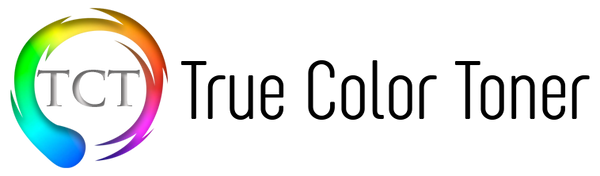Setting up Canon Pixma MG2922 Cableless is easy and simple by just following a few steps. Here’s how to you do it with your Windows and Mac:
Steps
- Connect your computer to the network. For Windows: Make sure that your wireless router and internet connection are properly set up before connecting to the network.
- Turn on your Canon Pixma MG2922 and check the alarm lamps. The green light indicates the power is on. The blue light for Wi-Fi should be flashing.
- Without CD, start set up by visiting the website here for installation setup.
- If through website installation, follow the links and select the necessary information needed for set up. Download file and run program to get started.
- A window will appear, review the content and click on NEXT. Select WIRELESS LAN CONNECTION then click on NEXT.
- Select Access Point Connection then click on NEXT. Click NEXT again, to confirm the printer is on.
- The program will automatically search for wireless connections. The flashing blue light means an active Wi-Fi.
- Printer list will appear on the window. Printers that were not previously connected will not appear on the list or the list will appear as blank. On the PRINTER COULD NOT BE FOUND ON THE LIST, check the box and hit NEXT to continue installation.
- Continue to click NEXT. Click CABLELESS SETUP and click NEXT to continue.
- Click I AGREE on the License Agreement and click next to continue installation. Click NEXT until installation is complete. Click on COMPLETE when set up window appears.
- Registration will be required and an optional survey will appear. You can opt to answer the survey and registration any time.
- Run a test print then click EXIT to complete.